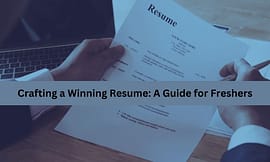Reading Lists
LinkedIn Job Search Tutorial – How To Use LinkedIn To Find A Job
So you’ve optimized your LinkedIn profile and you’re now ready for LinkedIn job search. In this Blog, you’ll learn how to find high-quality career opportunities and how to get noticed by recruiters using LinkedIn and make sure you stay until the end.
LinkedIn now has more than 500 million users and two new users join the platform every second and that’s not the only reason why you want to be on LinkedIn, 44 percent of LinkedIn users make over $75,000 a year and it’s been reported that 41 percent of millionaires use LinkedIn.
This makes it the place to be if you are trying to grow a business or find high-quality career opportunities.
Change Your Privacy Settings
The first tip to finding a job using LinkedIn is to change your privacy settings. Changing your privacy settings will signal recruiters and hiring managers that you are open and actively looking for work.
So to do this, you’ll go ahead and click on your avatar icon at the top of the LinkedIn page. Scroll down to settings and privacy and then go ahead and click on the privacy option.
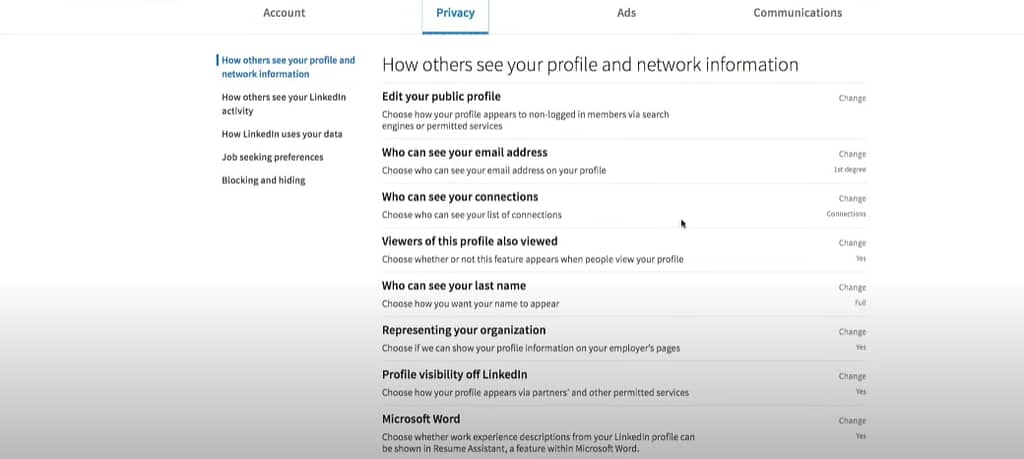
You’ll see a lot of different options here. I recommend going through each of them and changing them to your desired preference but to let hiring managers and recruiters know that you’re looking for work, select the job seeking preferences on the left side and then here it says let recruiters know you’re open to new opportunities.
So we want to go ahead and change that and notice this little statement that LinkedIn is providing for you.
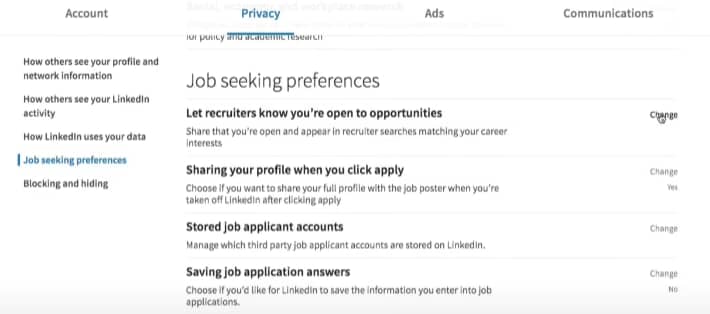
We take steps not to show your current company that you’re open. So they really want to keep your information private but they’re also saying we can’t guarantee complete privacy.
From here you’re gonna go ahead and select yes and then that saves your options so that hiring managers and recruiters know that you’re looking for work.
You may also read: Job Search Strategies and Techniques – How To MASTER Your Job Search
Update Career Interests
Now another tip here is to look at your “update career interests” page. This is such a great page because it allows you to type a note to a recruiter and you can even go in and say what is your status?

Are you actively applying for positions? Are you casually looking? Now remember that recruiters have a special LinkedIn account where they’ll be able to see all of this information.
So this career interests page is one of my favourite because you can really tailor your profile to the position that you are looking for.
Optimize your LinkedIn Profile
This leads us to tip number two which is to fully optimize your LinkedIn profile. The first things you want to make sure you have is a professional photo.
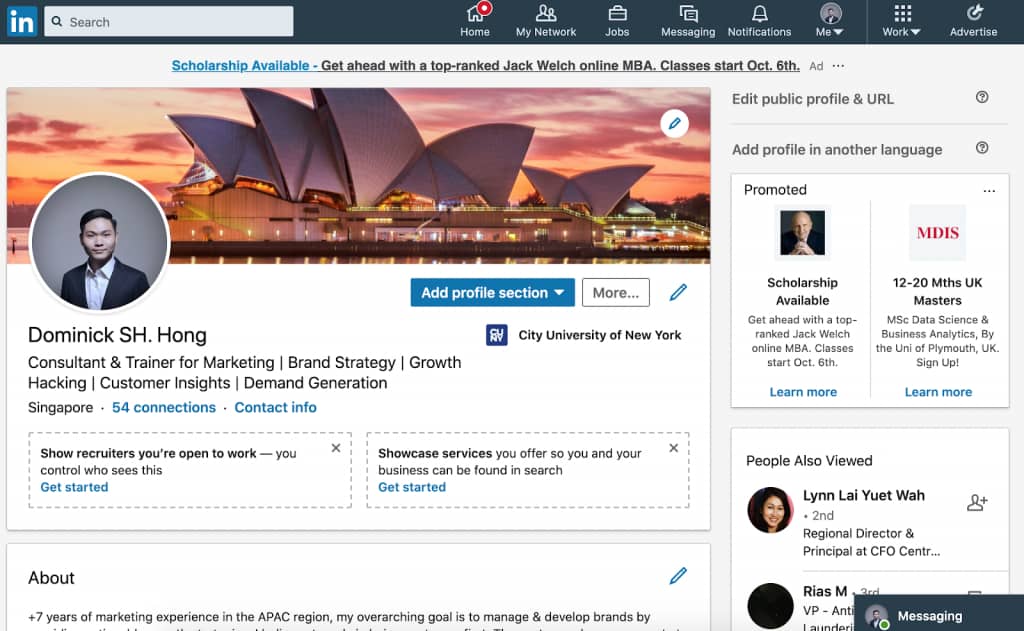
You also want to have a catchy specific industry headline and then really importantly you want to have a well-written summary.
Make Good Connections
Tip number 3 to using LinkedIn to find a job is to understand the importance of your connections. The more connections you have the better your chances are of finding the right career opportunity for you.
So you want to start by connecting with people you know personally and then move on to people you haven’t met in person but that you have something in common with.
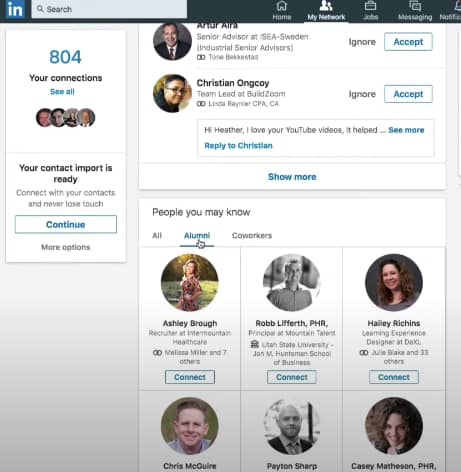
So LinkedIn will provide some options for you where they say people you may know.
Now you can search all of the people that they are recommending to you.
You can go ahead and just search alumni so this is people that you’ve gone to school with or you can search for co-workers.
My recommendation here is to connect with as many people as you can. However, what you want to do is make sure that the people you’re connecting with, that your message to them is customized.
You don’t want to go in and just click on the connect button because what that does is that just pops a message through to them that says so-and-so would like to connect with you on LinkedIn and that really doesn’t do anything for your relationship building with them.
So you want to start with a customized message. To make a customized message to that person, you actually will need to click on their profile and then from here you can click on the connect button and then I would say add a note and then from here I would actually add a note to this person and then I would send the invitation.
When you add a note, make sure that you are relaying to them how you know them and why you want to connect.
Now I recommend that you connect with at least 10 to 20 people a day and this will help you grow your network to a size-able amount.
Job Features
This leads us to tip number four. Use the “Jobs” feature. At the top of the LinkedIn window, you’ll notice the jobs tab.
Go ahead and select that. Now there’s a couple ways you can use this feature.
You’ll see at the very top of the screen, it says jobs you may be interested in.
So this is based on your profile that you’ve already built. So remember you want your profile to be as tailored to the position you want as possible.
You’ll go ahead and scroll down there. If you see any positions that you want to apply for, go ahead and click on the position to find out more.
Now you can scroll down the screen and you’ll also see it will recommend to you companies that you might be interested in.
So that’s the second way. So you’ll have jobs that are presented to you and then you’ll have companies that are presented to you.
The other way which is one of my favorite is to search using the search bar.
Let’s go ahead with an example and use the software developer example. Let’s see what we come up with. I’m just gonna search worldwide for this one and notice a bunch of positions pop up. So let’s just explore this first one as an example.
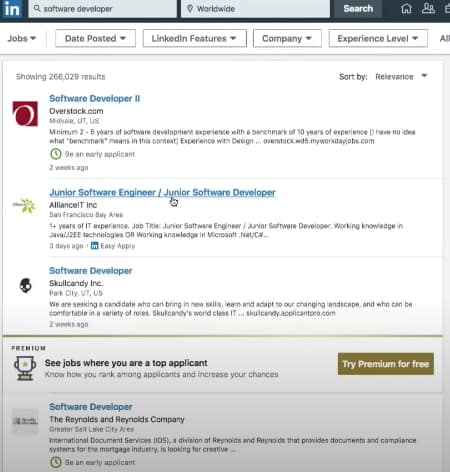
This is a software developer position from overstock. So I can go through and I can save the position if I want and this kind of just saves it to a database of all of your favorite positions that maybe you haven’t yet applied for or you can just select apply directly from this screen.
Before you apply for the position, take a look at the job description. You’ll want to read through the job summary, the responsibilities, the requirements.
You’ll also want to read through the skills. This is a very detailed job posting so when you’re going through the posting make sure that you have these skills and that these skills are listed in your LinkedIn profile because that’s what hiring managers and recruiters are really looking for.
Once you’ve decided that this position is a good fit, go ahead and click on the apply button. Most of the positions will take you to an external website where you can apply there.
You can go ahead and click apply or if you apply with LinkedIn the great thing about that is that actually populates the application with your information.
The other neat thing about using LinkedIn to apply for a position is on the right side of the screen, you’ll see related positions. So you can go ahead and click on those and scroll through the ones that you want to apply for.
Now this job is great because it has the in Easy Apply method. The other position didn’t have that. Some positions will have that and some positions won’t have that.
If it has it, you can actually just go through this process. You can upload your own resume and it actually saves you a lot of time.
When it comes to applying for a job, the other neat thing about this is this shows the job poster.
So some of the positions again will have that information and some won’t.
Follow Up with Hiring Managers and Recruiters
Which leads us to step number five and probably the most important. Don’t forget to follow up.
One of the best things that you can do for your LinkedIn job search is to keep track of the positions you apply for and then follow up with a hiring manager or the recruiter to let them know of your interest.
Again some positions will have the person listed and some won’t. So we’re going to have to do a little bit more digging. This is where the people search on the search bar will really come in handy.
So what we want to do here is we want to type something like hiring manager and then we can type the name of the company and we’ll see kind of what it pops up with.
Make sure again you have just people selected. So it’s showing us someone, but this really doesn’t look like the hiring manager.
So we want to try another search result like talent acquisition or recruiter. Let’s see what we get with this one.
Okay, so we have someone that’s popping up as the talent acquisition manager at overstock. So this is a really good person to connect with.
Now when we go ahead and connect with him, customize a connection request to them.
Again don’t forget to do this and make sure you let them know what position you applied for, how interested you are in the position and maybe ask them some type of follow-up question.
Now in addition to following up with the company the other thing you want to do is follow the company.
Type the company name in to the LinkedIn search bar. Select the company and then from here you can follow the company and see the other positions that they might be hiring for.
Take a look at the posts that the company has done. This is something that you would want to like and then you could comment on their posts and then even feel free to share their posts with your audience.
Here is a post that they made about their new AR feature that launched on androids this week. So I would like that and then I might even place a comment in there like “Great article! It’s neat to see the overstock is implementing AR technology.
This is only going to bring the shopping experience to life. Super cool!” and then I’d post. This just kind of puts you on the radar of the company and let’s the company and those hiring for the company know that you are extremely interested in working with them.
So thanks guys. We will meet in next blog. For that follow me on social media like Facebook, LinkedIn to keep yourself updated for such tips.
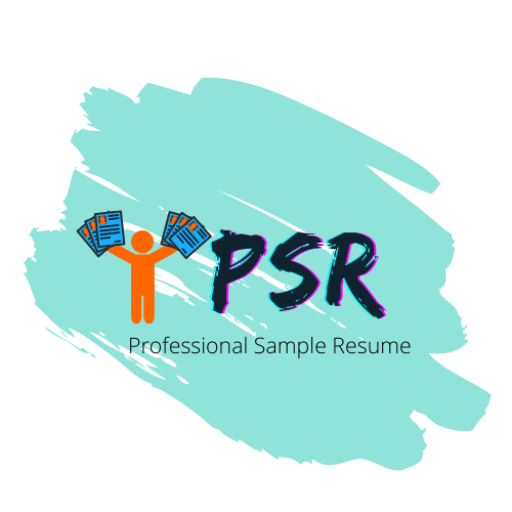
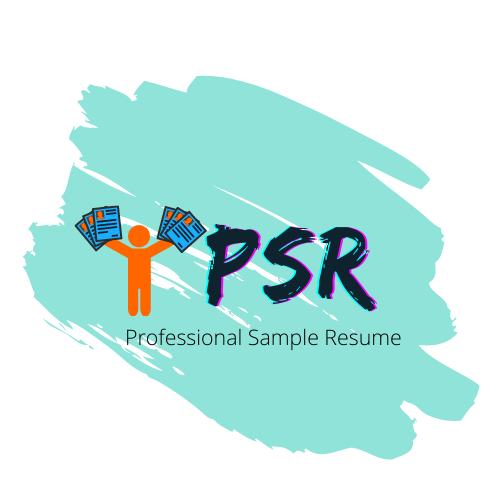
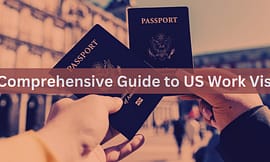
![How to Use ChatGPT for Resume Writing [Step-by-Step Guide]](https://mly9jtuj6mmj.i.optimole.com/w:270/h:162/q:mauto/rt:fill/g:ce/f:best/https://professionalsampleresume.com/wp-content/uploads/2023/07/chatgpt.jpg)