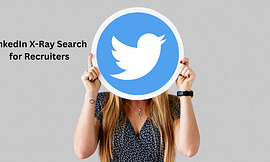In the vast expanse of the internet, finding specific information quickly and efficiently can be a daunting task. Regular Google searches often inundate us with a flood of results, making it challenging to pinpoint the exact data we need. However, fear not! There’s a powerful tool at your disposal – Google X-ray Search. In this comprehensive guide, we’ll walk you through the ins and outs of Google Xray Search, helping you harness its full potential to uncover precise information with ease.
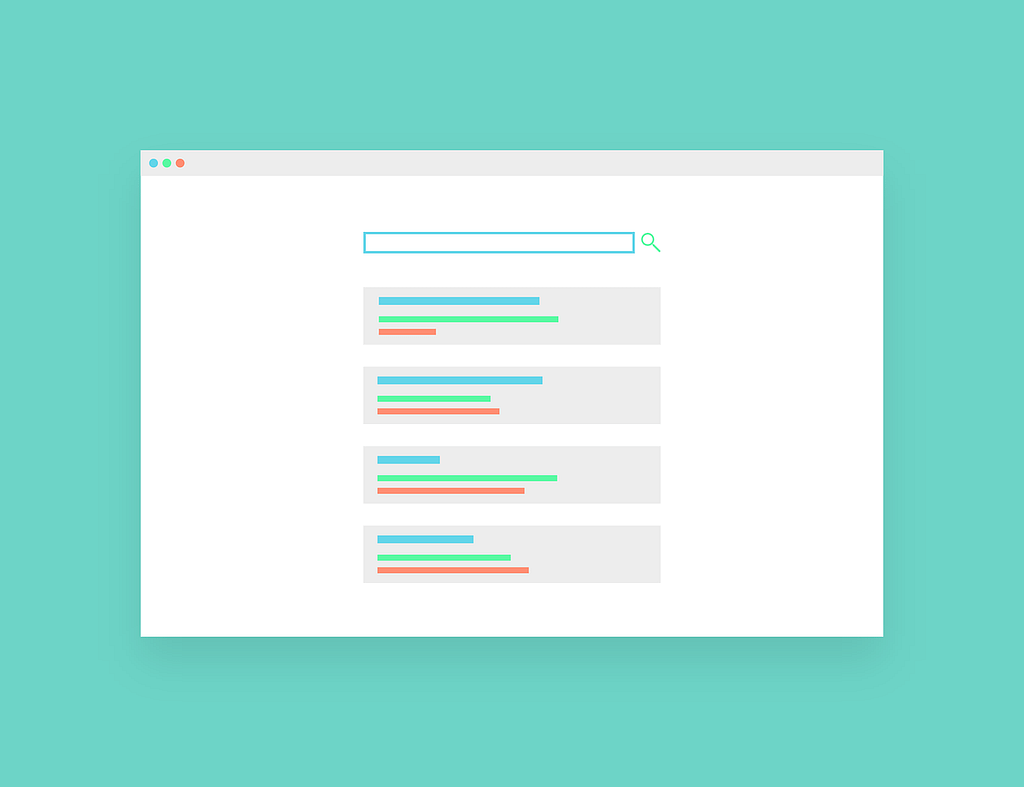
Reading Lists
Understanding Google X-ray Search
Google Xray Search is like having a secret weapon that allows you to perform advanced searches on Google. It involves using specific commands, known as “search operators,” to target and filter search results effectively. These operators act as a special X-ray, allowing you to see through the clutter and zero in on the information you seek.
How to Use Google X-ray Search
Let’s dive into the step-by-step process of using Google Xray Search:
Step 1: Open Google Search
To begin your Xray search, open your web browser and head to the Google search engine at https://www.google.com.
Step 2: Enter Your Search Query
In the search bar, type in your search query or the topic you wish to research. For example, let’s say you’re interested in finding information about “best laptops.”
Step 3: Add Search Operators
Now comes the exciting part! To perform a Google Xray Search, you need to incorporate search operators into your query. These operators help refine and focus your search results. Here are some essential search operators you can use:
1. Site Operator
The “site:” operator allows you to search for information on a specific website. Use “site:” followed by the website’s address to filter results from that domain. For example:
site:wikipedia.org electric cars
This search will display results related to electric cars, but only from the Wikipedia website.
2. Intitle Operator
The “intitle:” operator helps you find web pages with your specified keyword in the title. Use “intitle:” followed by your desired keyword. For instance:
intitle:best laptops
This search will show web pages with “best laptops” in their titles.
3. Inurl Operator
The “inurl:” operator enables you to search for web pages with your keyword in their URLs. Use “inurl:” followed by your desired keyword. For example:
inurl:reviews best laptops
This search will display pages with “reviews” and “best laptops” in their URLs.
4. Intext Operator
The “intext:” operator helps you find web pages containing your specified keyword in their content. Use “intext:” followed by your desired keyword. For instance:
intext:features of electric cars
This search will show pages with “features of electric cars” mentioned in their content.
5. Filetype Operator
The “filetype:” operator allows you to search for specific file types. Use “filetype:” followed by the file extension you desire. For example:
filetype:pdf electric car guide
This search will display PDF files related to electric car guides.
Step 4: Combine Search Operators
For more refined searches, you can combine multiple search operators. For example:
site:wikipedia.org intext:electric cars
This search will show results from Wikipedia with “electric cars” mentioned in their content.
Step 5: Review Search Results
After hitting enter, Google will present you with web pages that match your specific criteria. You’ll notice that the results are now more targeted and relevant, saving you time and effort.
Step 6: Modify Your Search
If you don’t find exactly what you’re looking for, don’t worry! Feel free to modify your search query by using different combinations of search operators until you get the desired information.
Advantages of Google X-ray Search
Google Xray Search offers several advantages that make it a valuable tool in your search arsenal:
Precision: Xray Search allows you to precisely target the information you need, reducing the need to sift through irrelevant results.
Time-Saving: Using specific search operators lets you quickly access the most relevant information, saving time and effort.
In-Depth Research: Xray Search is perfect for conducting in-depth research on specific topics, allowing you to find valuable data efficiently.
Professional Use: Researchers, academics, and professionals can utilize Xray Search to extract data from specific sources with ease.
Conclusion
In conclusion, Google X ray Search is a powerful tool that empowers you to perform advanced and precise searches on the internet. By using search operators, you can filter and target search results, uncovering the exact information you seek. Whether you’re a student conducting research, a professional seeking specific data, or someone who values efficient information retrieval, Google Xray Search is the ultimate resource for unlocking the treasures of the web.
So, the next time you’re faced with an information quest, remember to activate your Google Xray powers and navigate through the vast digital landscape with confidence and ease!
FAQs
On LinkedIn, you can use Boolean and X-ray searches to locate potential candidates.
Kindly open a browser.
Open Google Search.
Perform an XRay search.
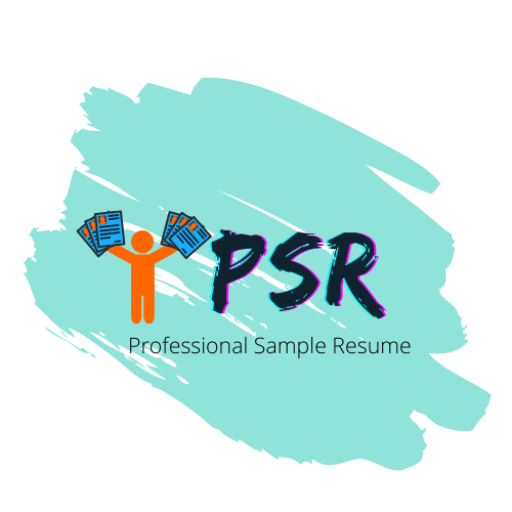
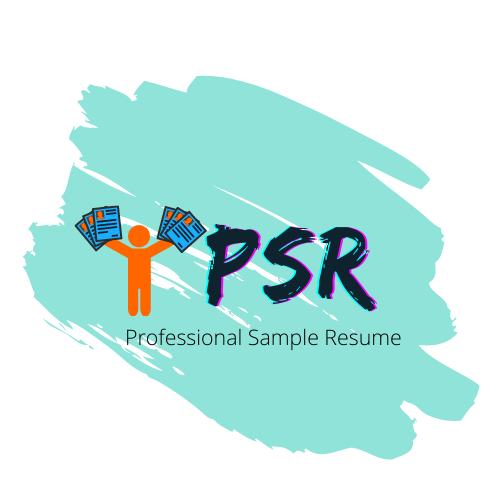

![What Is Google X-Ray Search? [With Examples]](https://mly9jtuj6mmj.i.optimole.com/w:270/h:162/q:mauto/rt:fill/g:ce/f:best/https://professionalsampleresume.com/wp-content/uploads/2021/02/What-is-Google-X-RAY-Search-Recruitment-Sourcing.png)


![LinkedIn Job Posting Cost [Update 2024]](https://mly9jtuj6mmj.i.optimole.com/w:270/h:162/q:mauto/rt:fill/g:ce/f:best/https://professionalsampleresume.com/wp-content/uploads/2023/08/Untitled-design.png)