Hi everyone, hope you are doing well, and welcome back to my blog. I hope you are looking for a solution to remove promoted LinkedIn job postings.
In this article, I will discuss deeply to canceling and managing monthly spending limits on the LinkedIn job posting. I will explain the changes you can make on your computer or laptop for a particular job posting on LinkedIn and you can follow the same steps to cancel the free job posting.
Reading Lists
Manually Promote a New Job

- Sign in to Linkedin Recruiter: First of all login into your LinkedIn recruiter using your email and password.
- Start Job Posting: Hover your cursor on the job tab and click, then click on post a job. Write all the job descriptions and mention all skills. You can format the job description by using in-build tools like bold, italic, and, list.
- Add Screening Questions: As per the job description, you can add necessary screening questions for the applicants. That helps recruiters to auto-filter unnecessary applications while screening.
- Decide Your Budget: Click the Edit icon next to your total budget to add specific criteria to reach your target audience.
To Create A Promotion Rule

- Select Promotion Rules: Move your cursor over the Jobs tab in the Recruiter header and select Promotion Rules from the dropdown.
- Create a New Rule: On the Promotion Rules page, click +Create the New Rule.
- Set Rule Criteria: When the window pops up, give your rule a name and select the criteria for capturing jobs. This includes keywords, location, title, and job function.
- Save Changes
Remove Promoted LinkedIn Job Postings
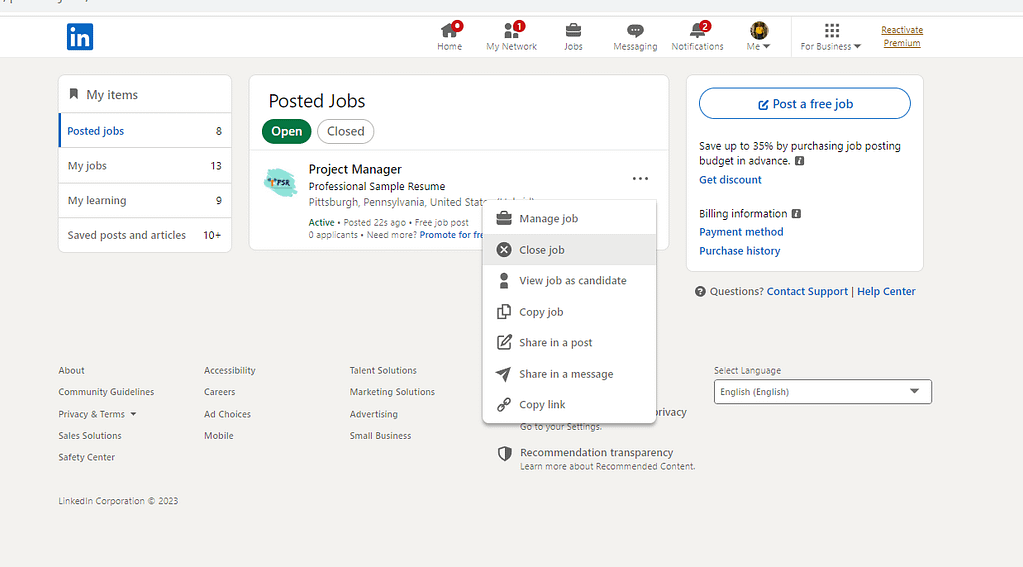
- To edit or delete the existing job post, click on edit to the right of the automatic job promotion.
- Then click on the delete icon to stop the promotion.
- In order to pause the job promotion, click on the More button and click on pause.
- As an admin, you can select and delete all the rules you have created.
Following the above steps, you can remove promoted jobs on LinkedIn.
Set Monthly Spend Limits
1. Sign In: To limit your daily or monthly spending limit on a job posting on LinkedIn, you simply need to log in first to Recruiter.
2. Product Settings: Click on the profile picture at the top and select product settings
3. Edit monthly Limits: Click on the job promotion and on that page click on edit to the right of the monthly spend. Edit your limit according to your need.
Click Save. Cool?
FAQs
1. Move your cursor over Jobs at the top of your Recruiter homepage and click View all Jobs.
2. Find the promoted job and click the More icon to the right of the job title.
3. Click Pause promotion.
The job posting with prompted tag means that the job is promoted on LinkedIn. It
No. The jobs are posted by recruiters on LinkedIn.
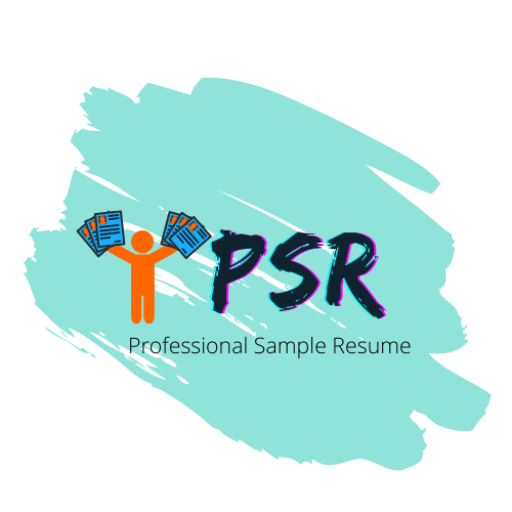
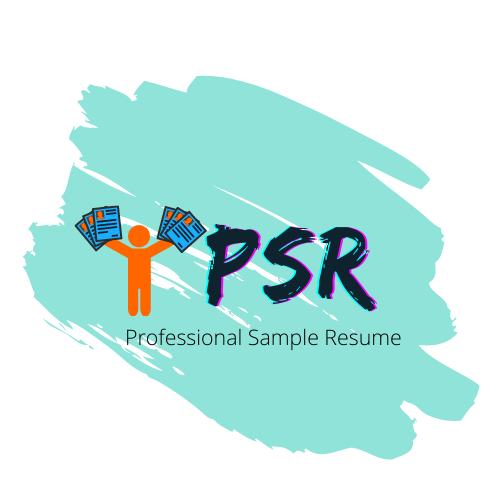

![LinkedIn Job Posting Cost [Update 2024]](https://mly9jtuj6mmj.i.optimole.com/w:270/h:162/q:mauto/rt:fill/g:ce/f:best/https://professionalsampleresume.com/wp-content/uploads/2023/08/Untitled-design.png)
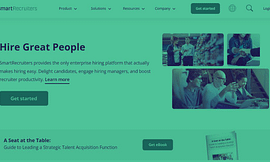

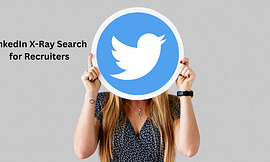

Pingback: How to post free jobs on LinkedIn - Professional Sample Resume