Reading Lists
How To Delete LinkedIn Account?
LinkedIn is a powerful tool for networking, job searching, and professional development. However, there may come a time when you decide that maintaining a LinkedIn profile is no longer necessary or desirable.
Whether it’s for privacy concerns, a desire to reduce your online presence, or simply a change in career direction, deleting your LinkedIn account is a straightforward process. Here’s a step-by-step guide to help you through it.
To delete your LinkedIn account, follow these steps:
- Log In to Your LinkedIn Account:
- Open LinkedIn and log in with your credentials.
- Go to Account Settings:
- Click on your profile icon at the top right corner of the LinkedIn homepage.
- Select “Settings & Privacy” from the dropdown menu.
- Navigate to Account Management:
- In the Settings & Privacy page, click on the “Account preferences” tab on the left-hand side.
- Scroll down to the “Account Management” section.
- Close Your LinkedIn Account:
- Click on “Close account.”
- LinkedIn will ask you to provide a reason for closing your account. Choose a reason from the list and click “Next.”
- Confirm Account Closure:
- LinkedIn will show you a confirmation page. Click “Next” after reviewing the information.
- Enter your account password to confirm the deletion.
- Click on “Close account.”
- Final Confirmation:
- LinkedIn will confirm that your account has been closed and provide information on reactivation if you change your mind.
Also Read: How to Post Free Jobs on LinkedIn
Important Considerations:
- Data Deletion: Deleting your account will permanently remove your profile, connections, and any other data associated with your account.
- Reactivation: You can reactivate your account within 20 days by logging in again, but your endorsements and recommendations might be lost.
- Backup: If you wish to keep a record of your LinkedIn data, you can request a data archive before deleting your account. Go to the “Data privacy” section in “Settings & Privacy” and click on “Get a copy of your data.”
Alternative: Temporary Deactivation
If you’re not sure about permanently deleting your account, consider temporarily deactivating it by making your profile private or reducing your activity instead.
Following these steps will ensure that your LinkedIn account is deleted permanently. If you have any specific questions or encounter issues during the process, LinkedIn’s help center can provide additional guidance.
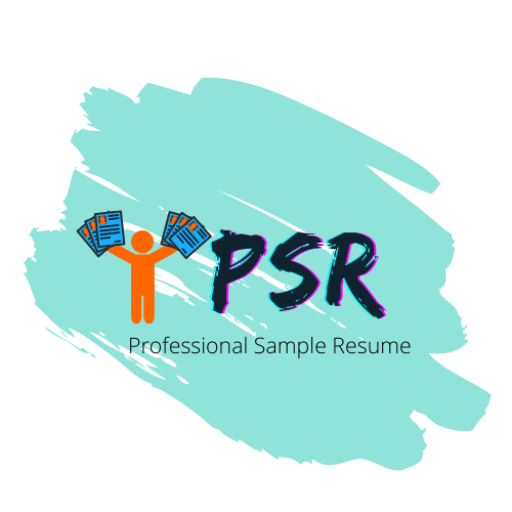
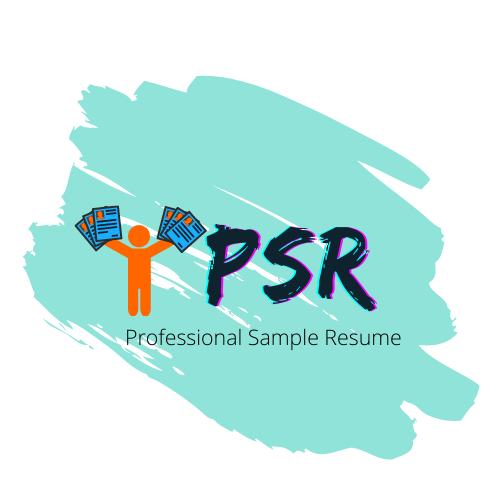
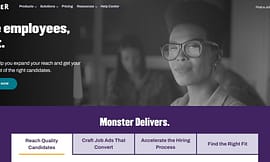
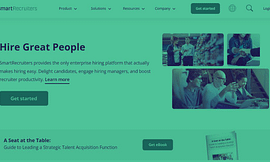

![What Is Google X-Ray Search? [With Examples]](https://mly9jtuj6mmj.i.optimole.com/w:270/h:162/q:mauto/rt:fill/g:ce/f:best/https://professionalsampleresume.com/wp-content/uploads/2021/02/What-is-Google-X-RAY-Search-Recruitment-Sourcing.png)

